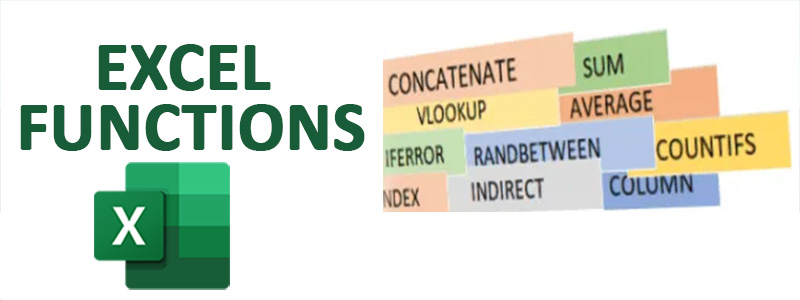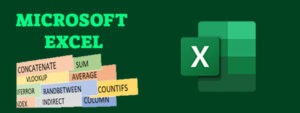Top 5 Data Cleaning Functions in Excel: A Guide for Data Analysts
Data cleaning is one of the most critical steps in any data analysis project. Inconsistent, messy, or incomplete data can lead to inaccurate insights and flawed conclusions. Luckily, Microsoft Excel offers powerful functions to help analysts clean and prepare datasets efficiently.
In this blog post, we will walk through the top 5 data cleaning functions in Excel, explaining their uses and providing practical examples to help you apply them.
1. TRIM Function
Use: Removes extra spaces from text, leaving only single spaces between words.
Syntax:
TRIM(text)
Example:
If cell A2 contains " John Doe ", the formula:
TRIM(A2)
will return "John Doe".
This function is helpful when importing data with irregular spacing.
2. CLEAN Function
Use: Removes non-printable characters from text, which often appear in data imported from external sources like PDFs or web pages.
Syntax:
CLEAN(text)
Example:
If cell A3 contains "Data#¤", the formula:
CLEAN(A3)
removes the invalid character, returning "Data".
This function ensures that text fields are properly formatted for further analysis.
3. SUBSTITUTE Function
Use: Replaces occurrences of specific text within a string.
Syntax:
SUBSTITUTE(text, old_text, new_text, [instance_num])
Example:
If cell A4 contains "john_doe@example.com" and you want to replace underscores with spaces:
SUBSTITUTE(A4, "_", " ")
will return "john doe@example.com".
This function is perfect for correcting formatting errors or replacing placeholders in datasets.
4. TEXT Function
Use: Formats numbers and dates into specific text patterns. It’s useful when standardizing formats across a dataset.
Syntax:
TEXT(value, format_text)
Example:
If cell A5 contains a date 15/10/2024, the formula:
TEXT(A5, "dd-mmm-yyyy")
will return "15-Oct-2024".
This function ensures consistent formatting, which is crucial when merging or filtering data.
5. IFERROR Function
Use: Handles errors gracefully by displaying a custom message or alternative value when a formula returns an error.
Syntax:
IFERROR(value, value_if_error)
Example:
If you are dividing two columns and some cells return errors due to division by zero:
IFERROR(A6/B6, "N/A")
This function will display "N/A" instead of an error message, ensuring the dataset remains clean and readable.
Bonus Tip: Use These Functions Together for Maximum Efficiency
In real-world scenarios, these functions are often combined for more robust data cleaning. For example, you might use TRIM and CLEAN together to remove spaces and invalid characters simultaneously:
TRIM(CLEAN(A2))
Conclusion
Data cleaning is essential for any data-driven task, and Excel provides a wide range of functions to help with this process. By mastering the TRIM, CLEAN, SUBSTITUTE, TEXT, and IFERROR functions, you can significantly improve the quality of your data and streamline your analysis workflows.
These tools will ensure that your datasets are consistent, readable, and error-free—allowing you to focus on drawing insights rather than struggling with messy data.
Happy cleaning!
![]()